Best iptv players applications 2024
In the past decade, the way we consume entertainment has changed dramatically.
With the advent of streaming services like Netflix and Hulu, we now have access to a wealth of content that we can watch whenever and wherever we want.
One of the newest and most exciting developments in the world of streaming is IPTV.
IPTV, or Internet Protocol Television, is a system that delivers television programming using the internet instead of traditional cable or satellite service.
There are a number of advantages to using IPTV over traditional television services.
For one, IPTV is much more affordable than cable or satellite.
Additionally, IPTV offers a more customizable experience, as you can choose which channels you want to subscribe to.
And finally, IPTV provides a more reliable streaming experience, as it is not susceptible to weather-related interruptions like cable or satellite.
With so many advantages, it’s no wonder that IPTV is quickly becoming the future of television.
Here are 10 of the best IPTV player applications 2024.
1. IPTV Player: What is it and how does it work?
2. 10 best IPTV player applications 2024
3. How to install IPTV on various devices?
4. Which IPTV player is best for Android?
5. How to use IPTV player on PC?
6. IPTV player on iPhone/iPad – the best ones
7. Which IPTV player to choose for Fire TV/Stick?
1. IPTV Player: What is it and how does it work?
An IPTV player is a piece of software that allows you to play IPTV streams.
IPTV is a type of streaming that uses the internet to deliver television channels.
The player software will generally have a list of channels that you can choose from, and you can watch the channel that you select.
Some IPTV players will also allow you to record the channels that you are watching.
The player software will usually have a built-in media player, or will be able to use an external media player such as VLC Player.
The player will need to be able to decode the IPTV stream, which is usually in a format called MPEG-TS.
The player will also need to be able to connect to the IPTV server, which is usually done using the UDP protocol.
There are many different IPTV players available, and they all have different features.
Some players are more basic, while others have many more features.
Some of the features that you might find in an IPTV player include :
- EPG (Electronic Program Guide)
- Parental controls – Recording
- Timeshift
- Catch-up TV – Multi-language support
- Picture-in-picture
- Subtitles
2. 10 best IPTV player applications 2024
In this rapidly emerging world of IPTV, or Internet Protocol Television, there are a number of different player applications available to consumers.
This article will rank the 10 best IPTV player applications 2024.
SelectTV

This application provides access to over 500,000+ TV shows and movies, as well as live TV and premium channels.
It is compatible with a number of devices, including Roku, Amazon Fire TV, and more.
Sling TV

This is a popular choice for those who want to access live TV, as it offers a number of channels to choose from.
It is important to note that a subscription is required in order to use this application.
DIRECTV NOW

This player application offers a variety of channels, including ESPN, TNT, and more.
A subscription is required, but there is a 7-day free trial available.
PlayStation Vue

This is a great option for those who have a PlayStation console, as it allows access to a number of channels.
However, a subscription is required in order to use this application.
FuboTV

This player application is geared towards sports fans, as it offers a number of sports channels.
A subscription is required, but there is a 7-day free trial available.
YouTube TV
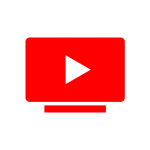
This player application offers a variety of channels, including ABC, CBS, and more.
A subscription is required, but there is a 14-day free trial available.
Hulu

This is a popular option for those who want to access live TV, as it offers a number of channels to choose from.
It is important to note that a subscription is required in order to use this application.
WatchESPN
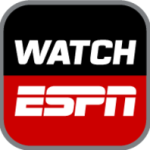
This is a great option for sports fans, as it provides access to a number of ESPN channels.
A subscription is required, but there is a 7-day free trial available.
NBC Sports

This is a great option for sports fans, as it provides access to a number of NBC Sports channels.
A subscription is required, but there is a 7-day free trial available.
CBS All Access

This is a great option for those who want to access live TV, as it offers a number of CBS channels.
A subscription is required, but there is a 7-day free trial available.
3. How to install IPTV on various devices?
Installing IPTV can be a bit of a tricky process, depending on what device you’re using.
In this section, we’ll go over a few of the most popular devices and how to install IPTV on each one.
If you’re using an Android device, the first thing you’ll need to do is download an IPTV app.
We recommend IPTV Elite, but there are a number of other great options out there.
Once you’ve downloaded and installed the app, open it and select the “Add Playlist” option.
Here, you’ll need to enter the IPTV URL that you want to use. IPTV Subscription UK is th best IPTV provider
Once you’ve got the URL entered, simply hit the “Play” button and the IPTV stream will start playing.
If you’re using a Chromecast, you can also cast the IPTV stream to your TV.
If you’re using an iOS device, the process is a bit different. Instead of using an app, you’ll need to add the IPTV stream to your iTunes library.
To do this, open up iTunes and go to the “File” menu. Select “Add File to Library” and then browse to the IPTV stream URL.
Once it’s added, the IPTV stream will show up in your iTunes library.
Simply select it and hit the “Play” button to start streaming.
Roku devices are a bit different as well. Instead of using an app or adding the IPTV stream to your library, you’ll need to add the IPTV stream as a private channel.
To do this, go to the Roku Channel Store and search for “IPTV.”
Scroll down to the “Private Channels” section and select “Add Channel.”
Here, you’ll need to enter the IPTV channel code. You can find a list of codes at IPTVCodes.com.
Once you’ve added the channel, the IPTV stream will show up in your Roku channel lineup.
As you can see, there are a few different ways to go about installing IPTV.
The method you use will depend on the device you’re using.
But once you’ve got it set up, you’ll be able to enjoy all your favorite TV shows and movies without ever having to leave your couch.
4. Which IPTV player is best for Android?
There are a lot of IPTV player applications available for Android, so it can be tough to decide which one is best for you.
Here are 10 of the best IPTV player applications 2024, based on user reviews and ratings.
Perfect Player
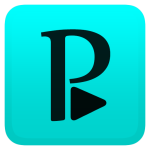
Perfect Player is one of the most popular IPTV player applications available.
It has a clean and simple interface that is easy to use, and it supports a wide range ofastern file formats.
Perfect Player is also available for Windows, Mac, and Linux.
GSE Smart IPTV

GSE Smart IPTV is another popular IPTV player application.
It has a similar interface to Perfect Player and supports a wide range of file formats.
GSE Smart IPTV is also available for iOS, Roku, and Android TV.
Kodi
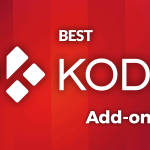
Kodi is a popular media player application that can be used to play IPTV streams.
It has a simple interface and supports a wide range of file formats. Kodi is also available for Windows, Mac, and Linux.
VLC Media Player

VLC Media Player is a popular media player application that can be used to play IPTV streams.
It has a simple interface and supports a wide range of file formats. VLC Media Player is also available for Windows, Mac, and Linux.
Soplayer

Soplayer is a popular IPTV player application.
It has a simple interface and supports a wide range of file formats.
Soplayer is also available for Windows and Mac.
ProgDVB

ProgDVB is a popular IPTV player application.
It has a simple interface and supports a wide range of file formats.
ProgDVB is also available for Windows and Linux.
DVBViewer

DVBViewer is a popular IPTV player application.
It has a simple interface and supports a wide range of file formats.
DVBViewer is also available for Windows.
MyIPTV Player

MyIPTV Player is a popular IPTV player application.
It has a simple interface and supports a wide range of file formats.
MyIPTV Player is also available for Windows and Mac.
MediaPortal

MediaPortal is a popular IPTV player application.
It has a simple interface and supports a wide range of file formats.
MediaPortal is also available for Windows.
XBMC

XBMC is a popular media player application that can be used to play IPTV streams.
It has a simple interface and supports a wide range of file formats. XBMC is also available for Windows, Mac, and Linux.
5. How to use IPTV player on PC?
Installing an IPTV player on your PC is simple and only takes a few minutes. Here’s a step-by-step guide :
1. Download the player of your choice from the internet. VLC is a popular option and can be downloaded for free.
2. Once the player is installed on your computer, open it and click on “Media.”
3. Next, click on “Open Network Stream.”
4. A new window will pop up. In the “Network URL” field, enter the link to the IPTV stream you want to watch.
5. Click on “Play” and the stream will start.
Depending on the IPTV player you’re using, the steps might be slightly different. But in general, the process is similar for all players.
6. IPTV player on iPhone/iPad – the best ones
There’s no doubt that IPTV is on the rise, with more and more people ditching traditional cable in favor of streaming their favorite content online.
And while there are plenty of great IPTV players out there for Android and other platforms, today we’re going to be focusing on the best IPTV players for iPhone and iPad.
If you’re looking for a great IPTV player for your iPhone or iPad, there are a few things you’ll want to consider before making your choice.
First, does the player support all of the features you need?
Some player only support a limited number of features, while others are jam-packed with them.
Second, what’s the quality like?
You’ll want to make sure that the player you choose offers high-quality streaming, so you don’t have to deal with buffering or other issues.
Finally, how easy is the player to use?
You’ll want something that’s straightforward and easy to navigate, so you can get started watching your favorite shows and movies right away.
With all that in mind, let’s take a look at some of the best IPTV players for iPhone and iPad.